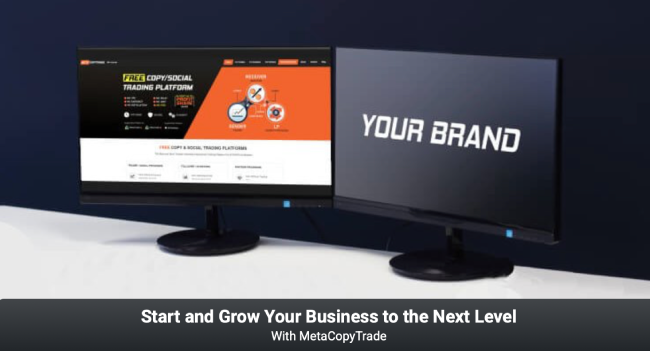Register
Trader Registration
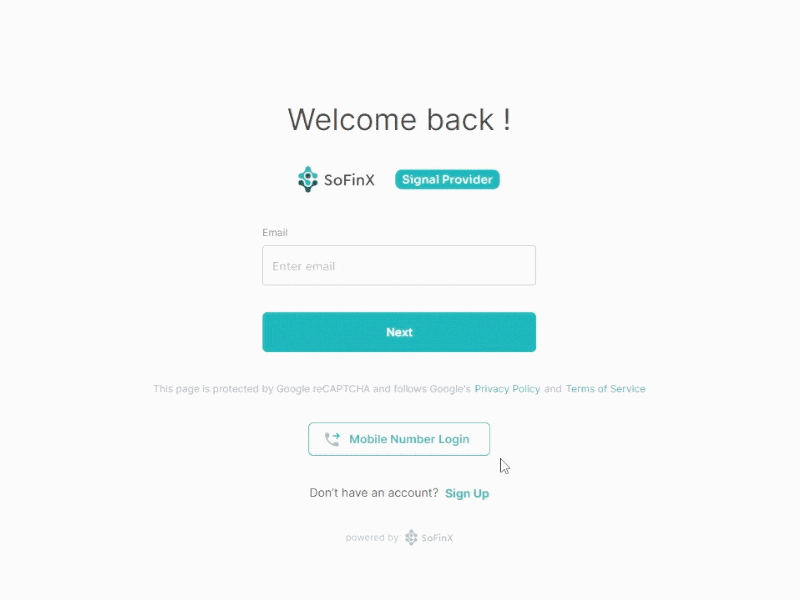
Go to sp.sofinx.com
Please register or login on the sp.sofinx.com website to start becoming a trader.
Add The Signals
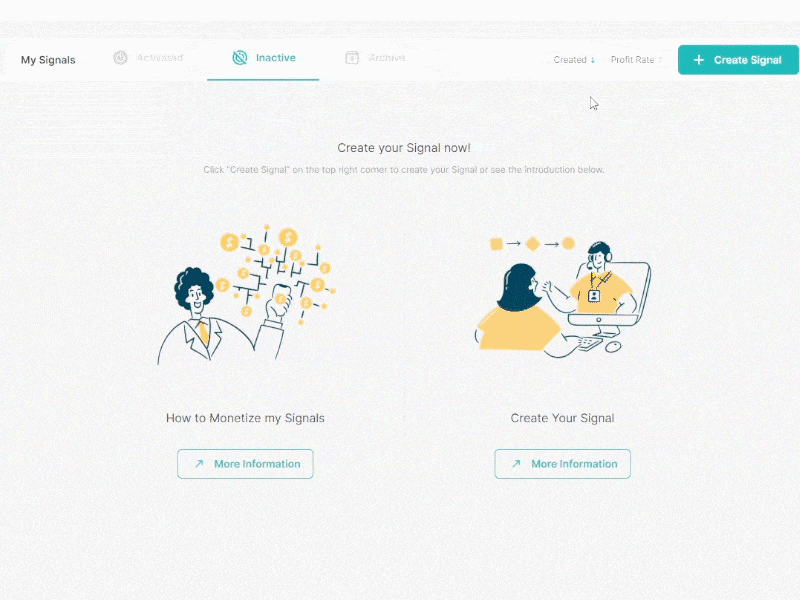
After register or login, you can create the signal, enter your trading account information and signal settings until finish.
Trader Confirmation
For confirmation please go to https://metacopytrade.com/traders#register
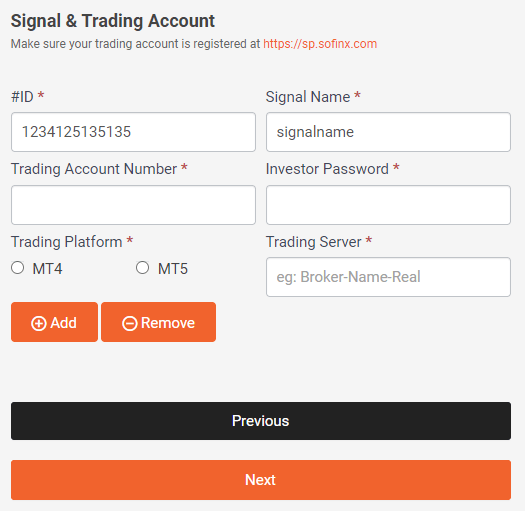
Confirm your signals to be published on https://metacopytrade.com/traders
Trading Account Synchronization
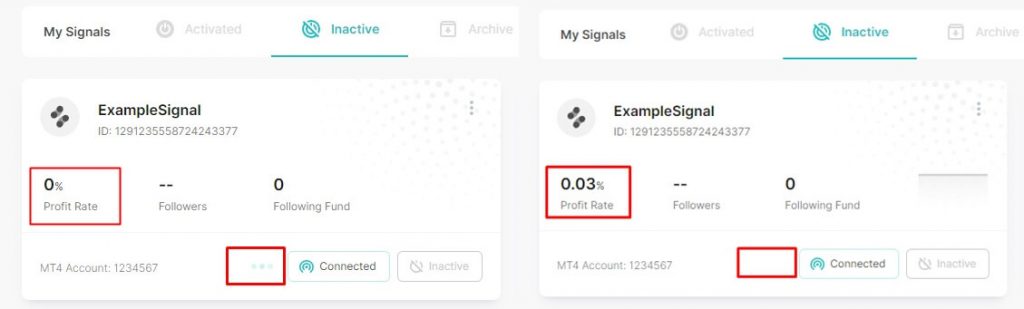
If your trading account has just been added, the system will load the data first, this process takes a few minutes, please wait until the process is complete as shown above.
Signal Activation and Deactivation
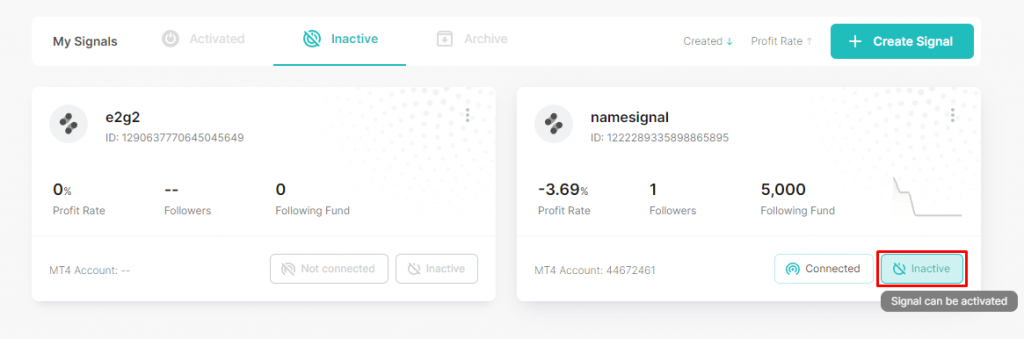
On the inactive tab, please click the red box on the signal you want to activate.
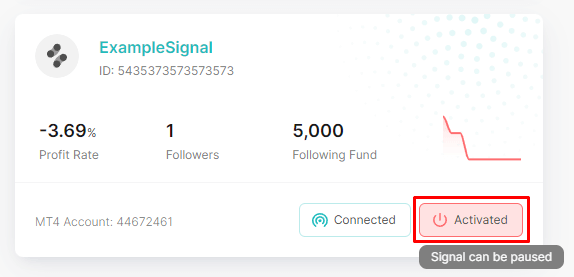
To disable the signal, go to active tab, and click the red box on the signal you want to deactivate.
Trader Reports
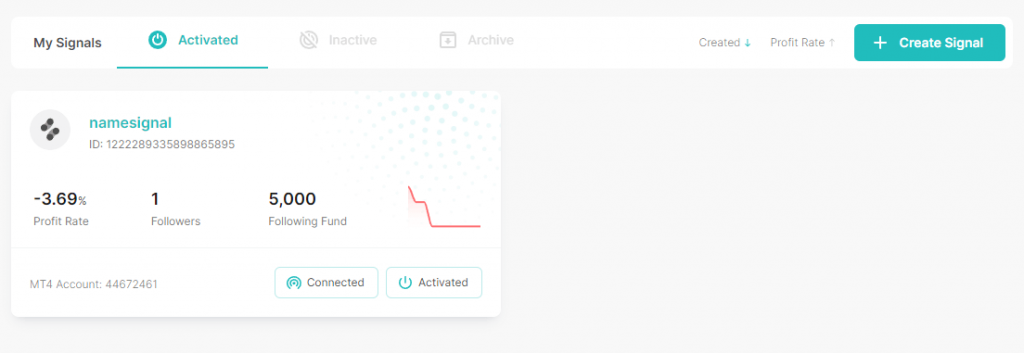
Select the signal for which you want to view the report, below are the details of the report
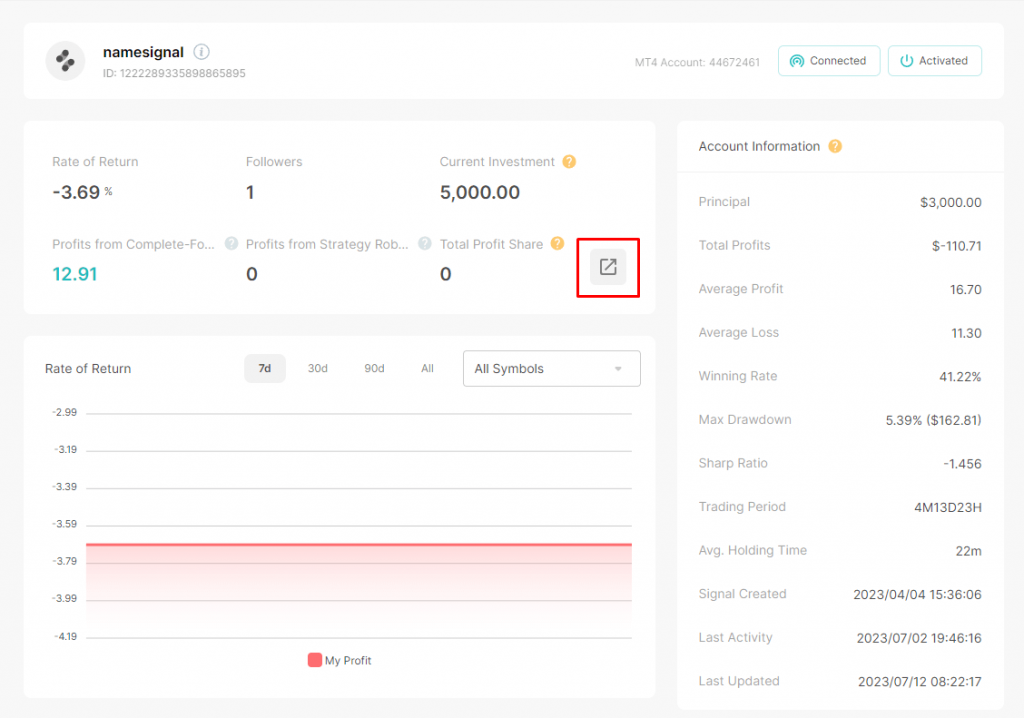
And below is the copy trading transaction report, after clicking the red box section as shown above
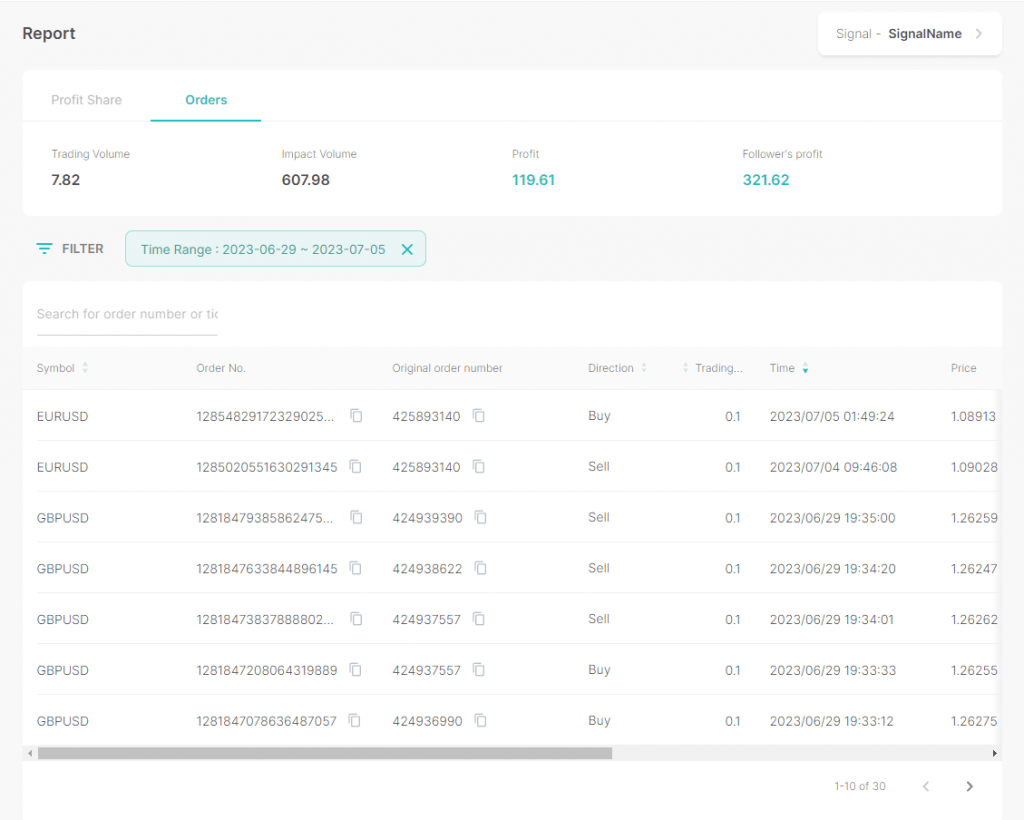
Trader Account Settings
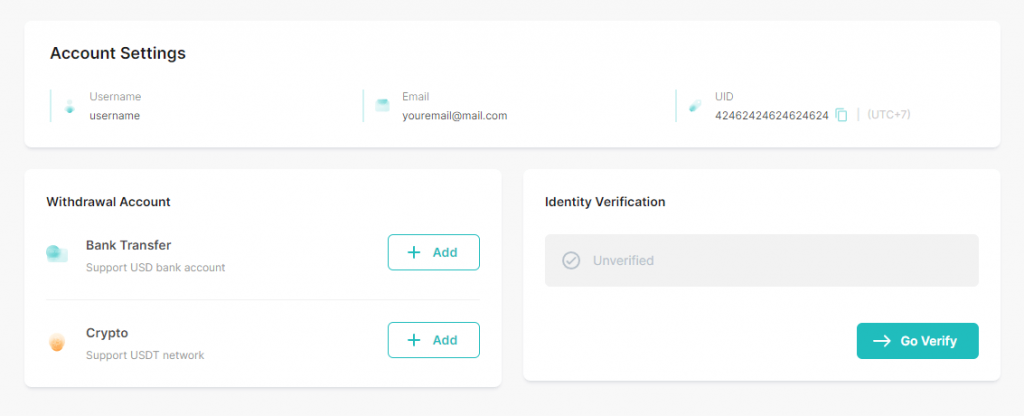
On the Account Settings page, you can set up payment methods for commission withdrawal, and verification, please fill in and complete.
Trader Asset
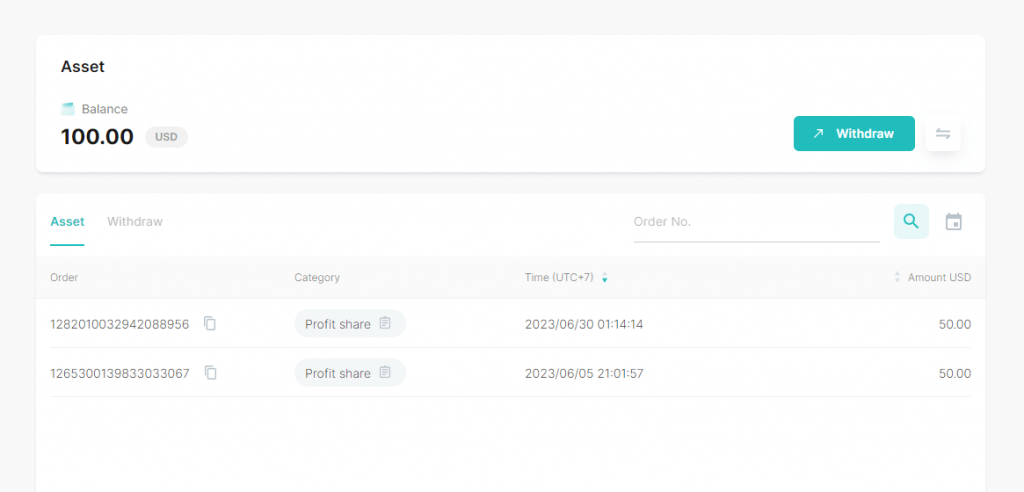
On the assets page, you will see a monthly profit sharing statement that you can withdraw according to the amount available.
Trader Partner Area
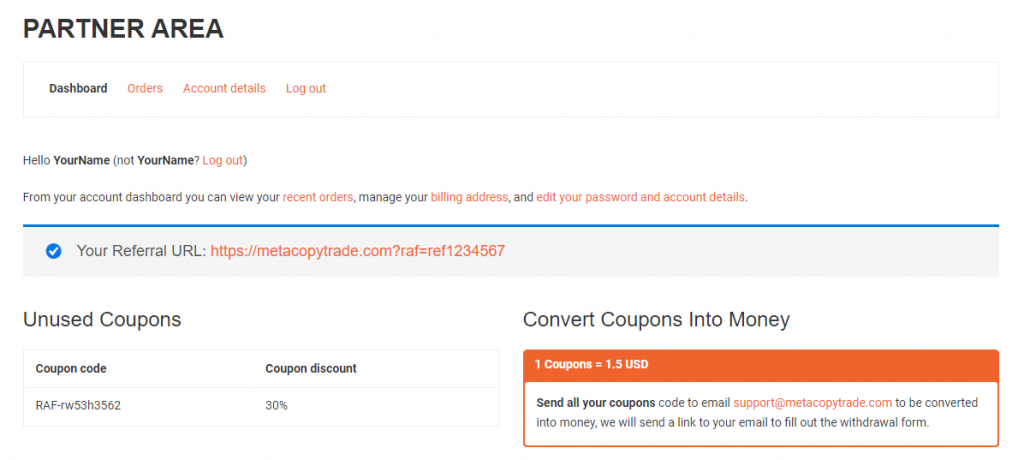
Go to Partner Area, to see your coupon and your referral link.
Investor Registration
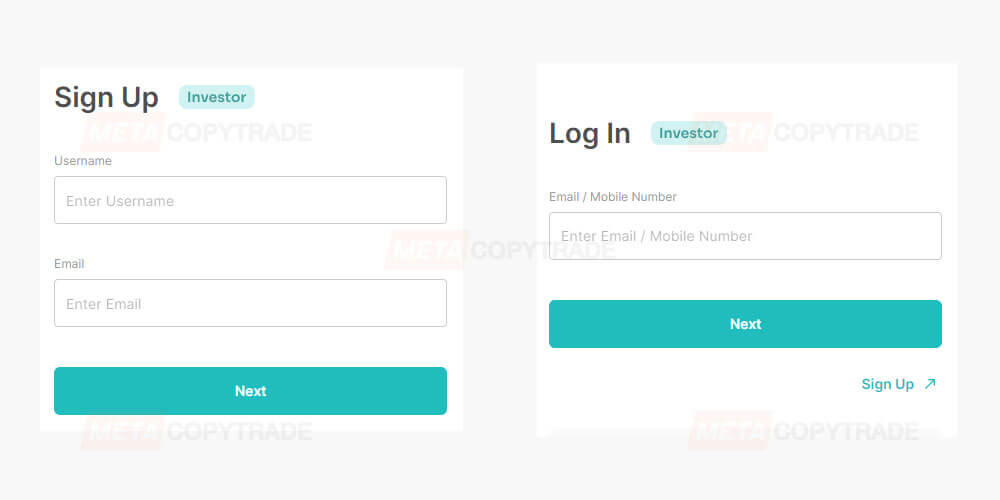
Go to investor.metacopytrade.com
Please visit the website investor.metacopytrade.com and register for free.
Deposit Withdraw
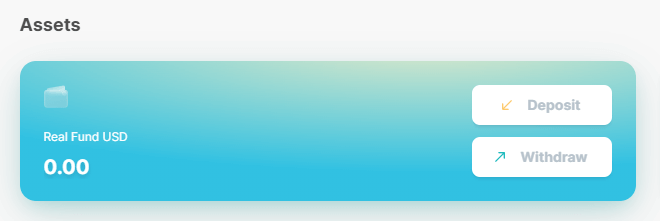
Login to member area, go to My Assets menu, click deposit menu.
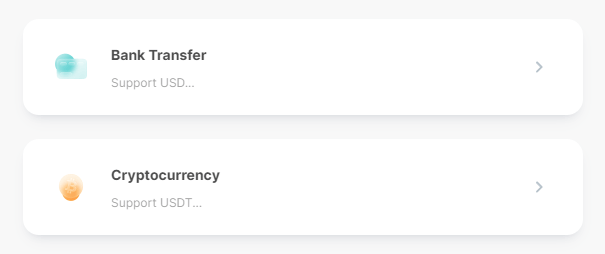
Please select your preferred payment or withdrawal method, fill out the form, and wait for the process.
Follow Trader
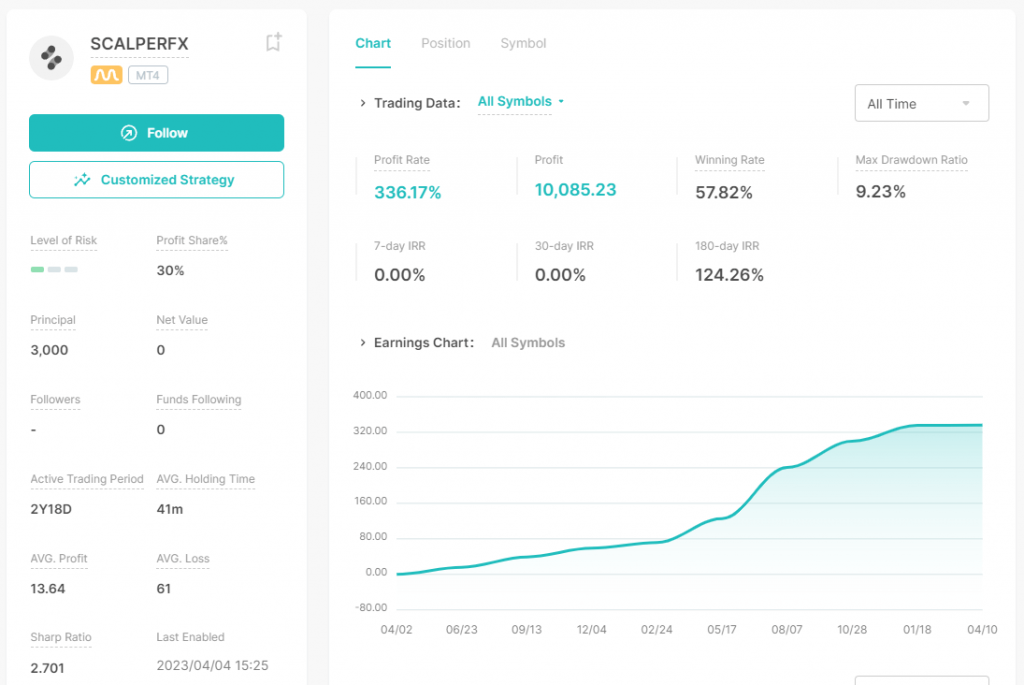
Go to https://investor.metacopytrade.com/signal to view all the signals, then pick the traders.
Investor Reports
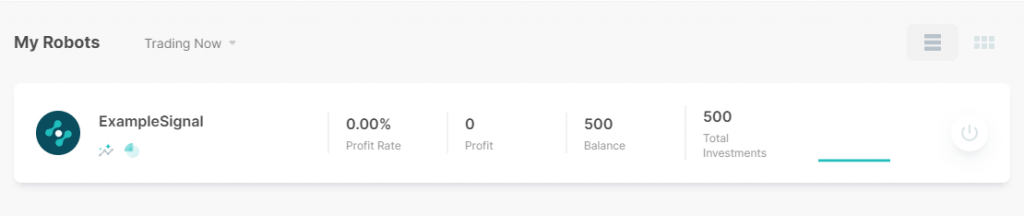
On the My Robots menu, you can see a list of active Signals that you are following.
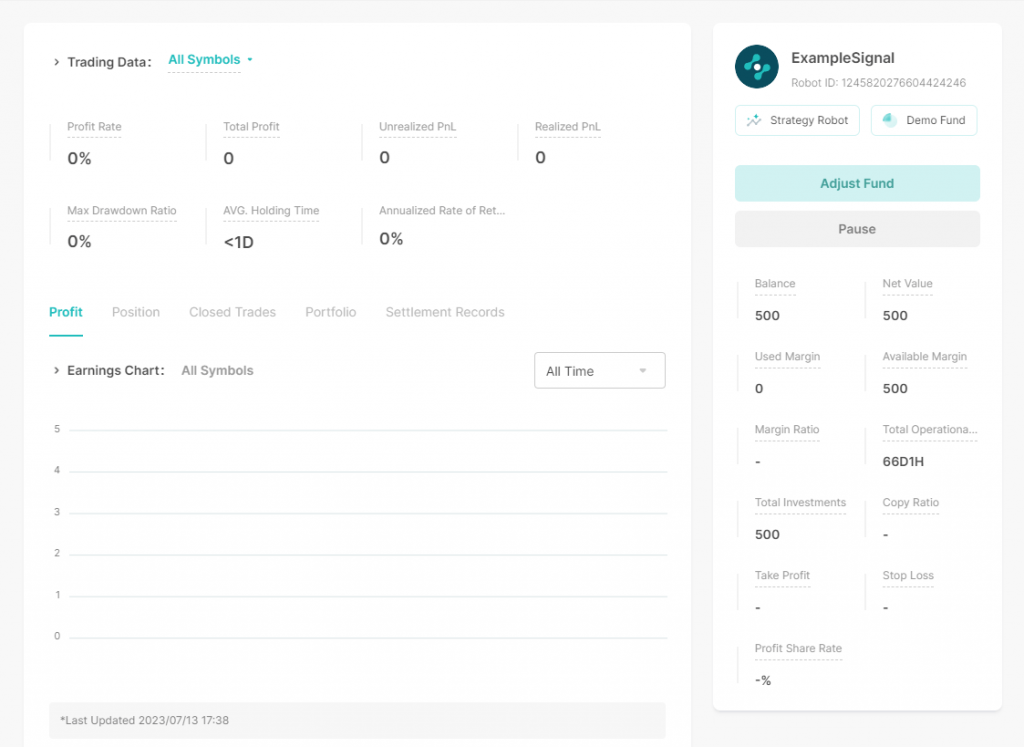
After selecting one of the active signals, a complete copy trading report will appear, starting from active positions, closed positions, to the entire transaction summary.
Unfollow or Stop Follow
There are two ways to unfollow:

Go to https://investor.metacopytrade.com/robot and click Stop Trading.
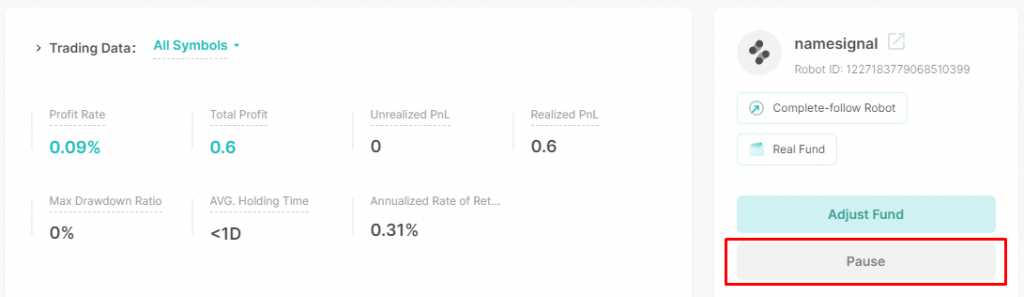
Or, go to the signal your followed, then click Pause.
Customized Strategy
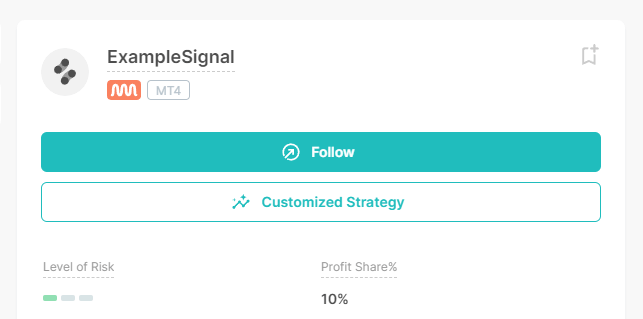
We allow you to customize your strategy as you wish, please click the menu Customized Strategy.
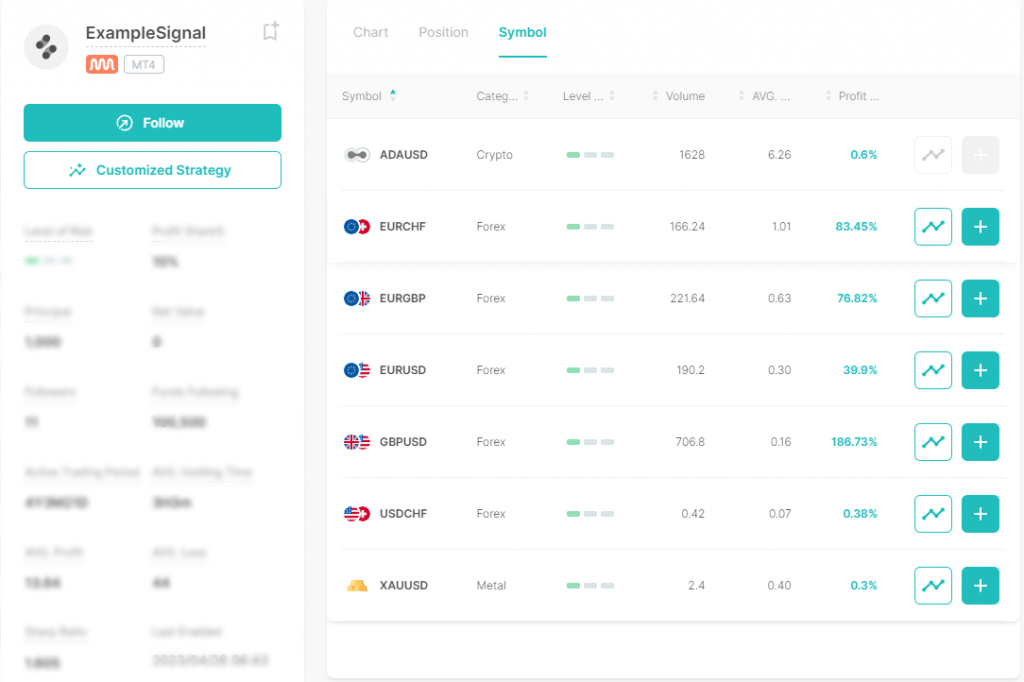
Then all symbols that have been traded by the selected Trader (Signal Provider) will appear, and you can add certain symbols that you want to copy, to add the symbol please click Plus Sign on the right.
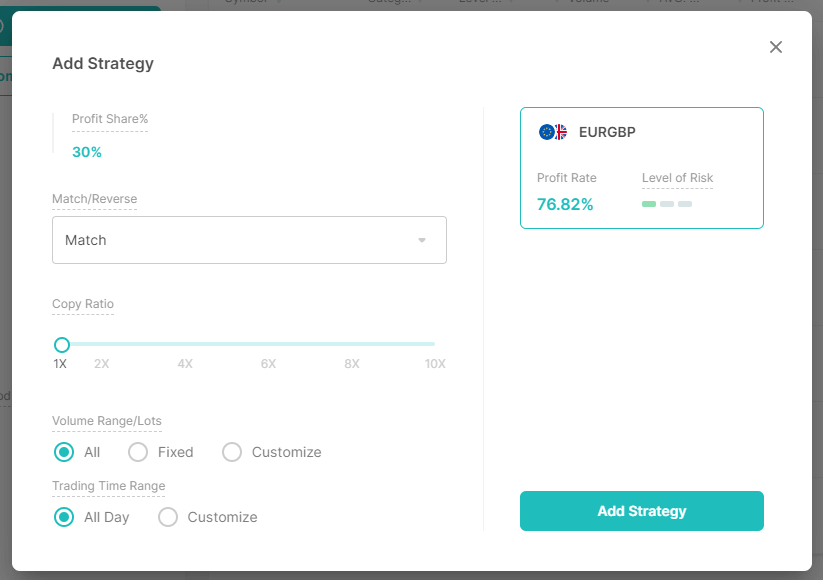
In this view, you can configure the selected symbol such as copy trading mode, ratio, lot settings, and trading time can be customized.
Inappropriate settings result in copy trading failure, make sure the configuration is correct.
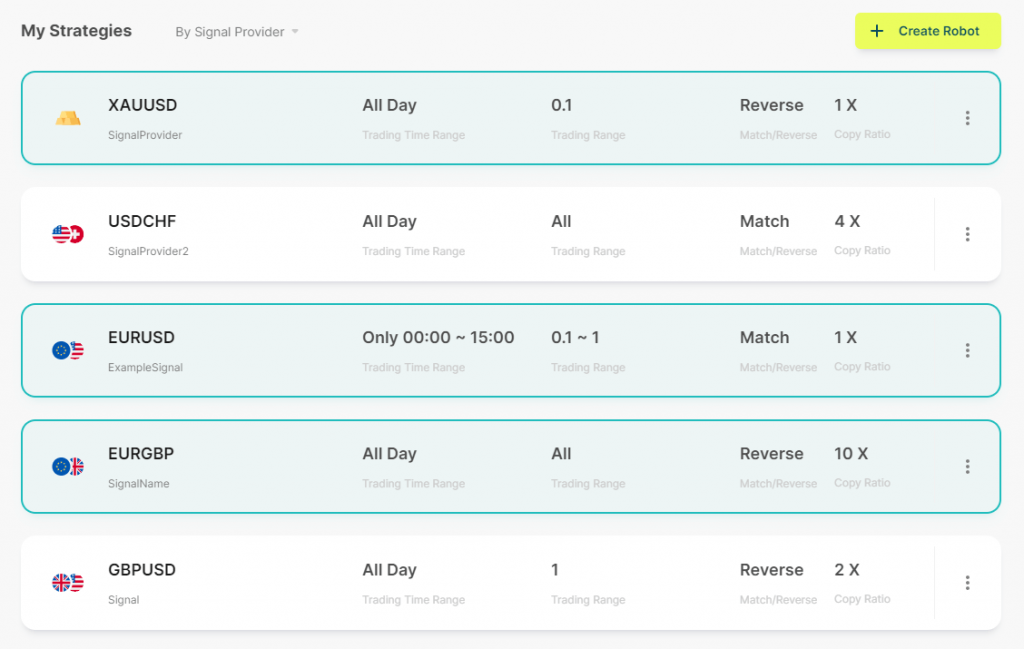
All the symbols that you add from various Signal Providers will appear on the My Strategies page, here you can choose which symbol you want to activate to create a Signal, then click Create Robot to Create a Signal.
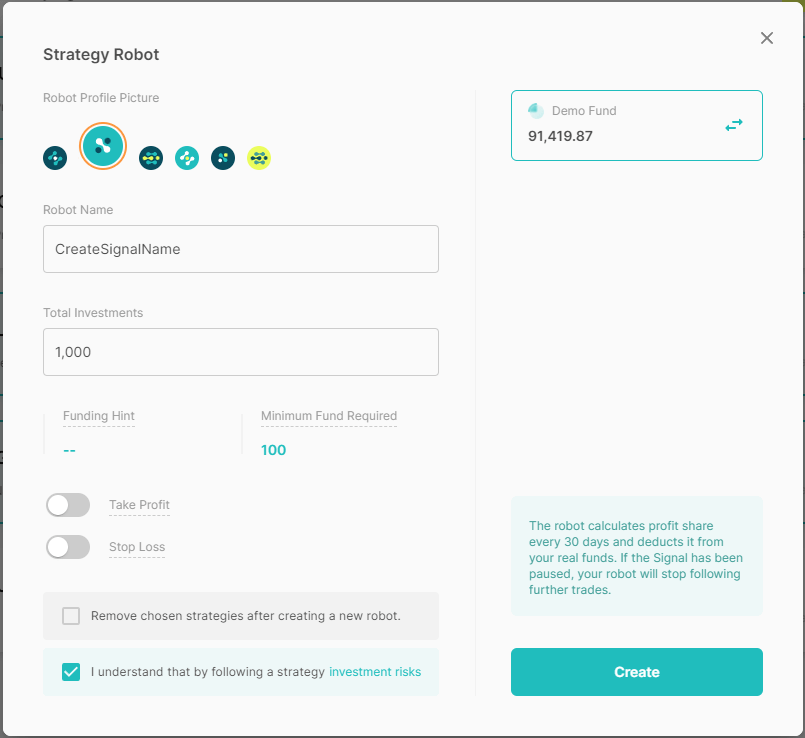
Please create a signal name, enter the deposit amount and click Create button at the bottom right to start copying the Signal you created.

Your Signal is now active, and will start copying trades from all the Signal Providers you selected.
Adjust Fund
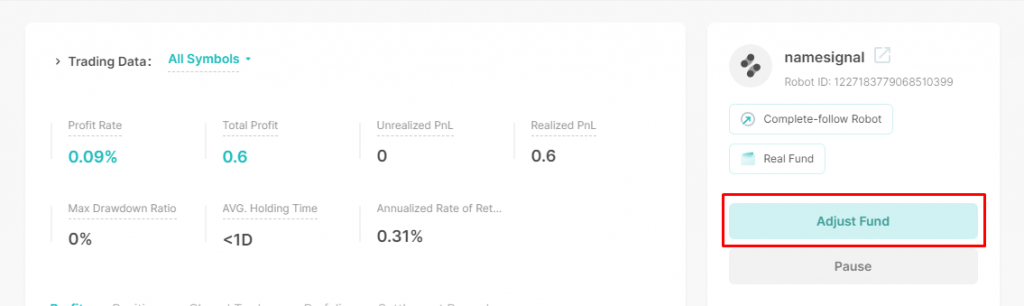
You can increase and decrease the amount of capital for copy trading.
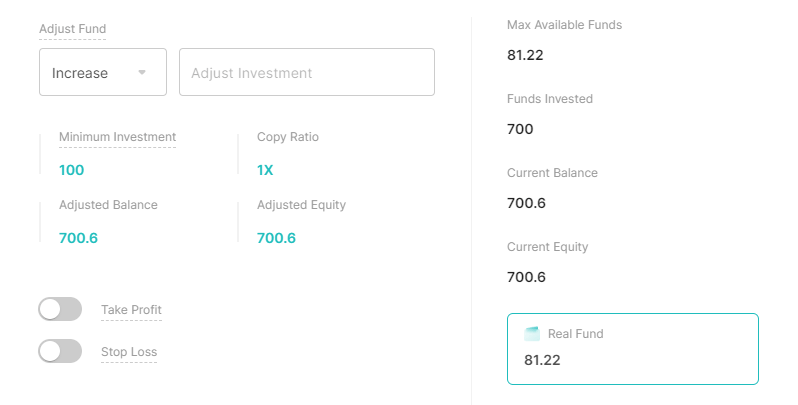
Monitoring Signal Provider (Favorite)
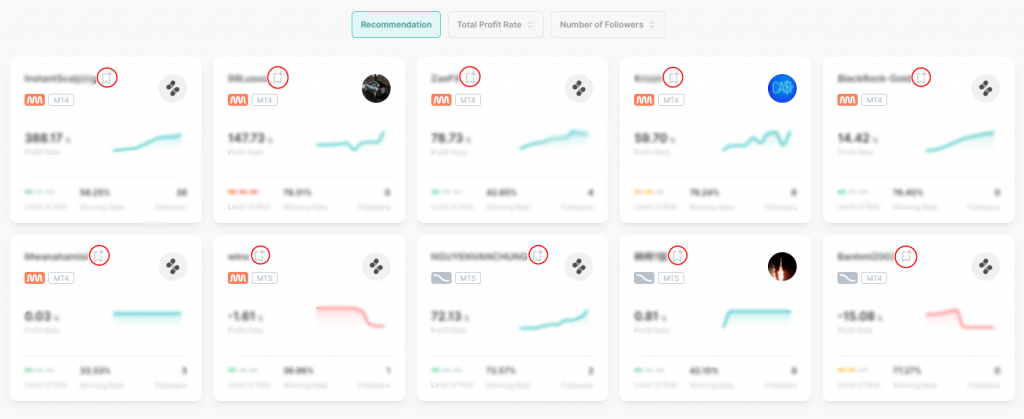
Please click the red circle to add to your favorites list.
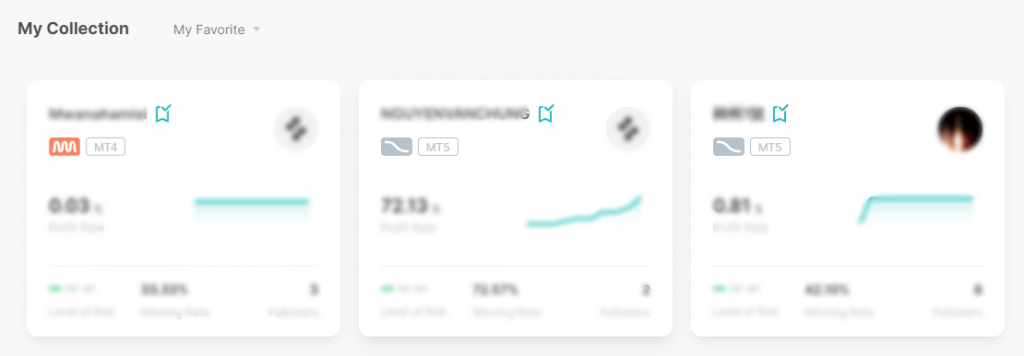
Your favorites list will appear on the My Collection page
Investor Asset
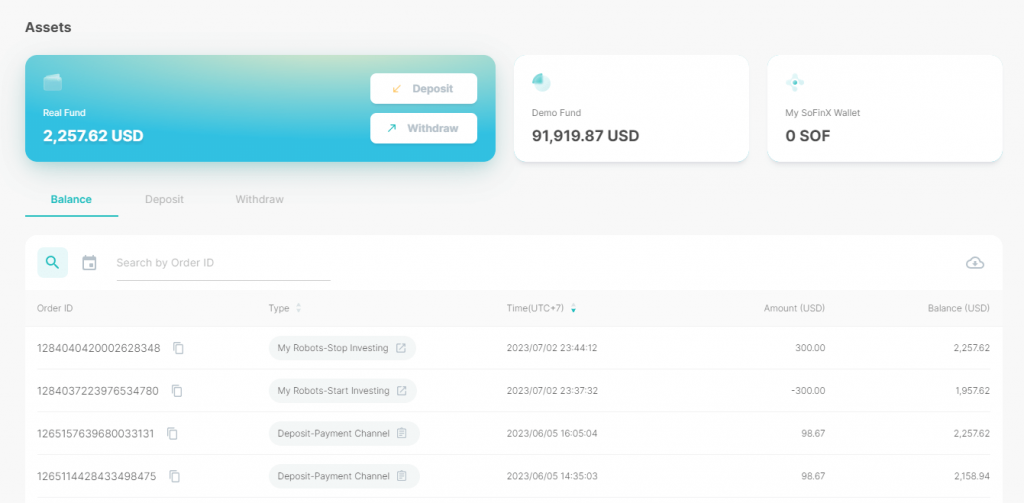
On the investor assets page, you will see your fund allocation history deposits and withdrawals on your investor account.
Investor Personal Settings
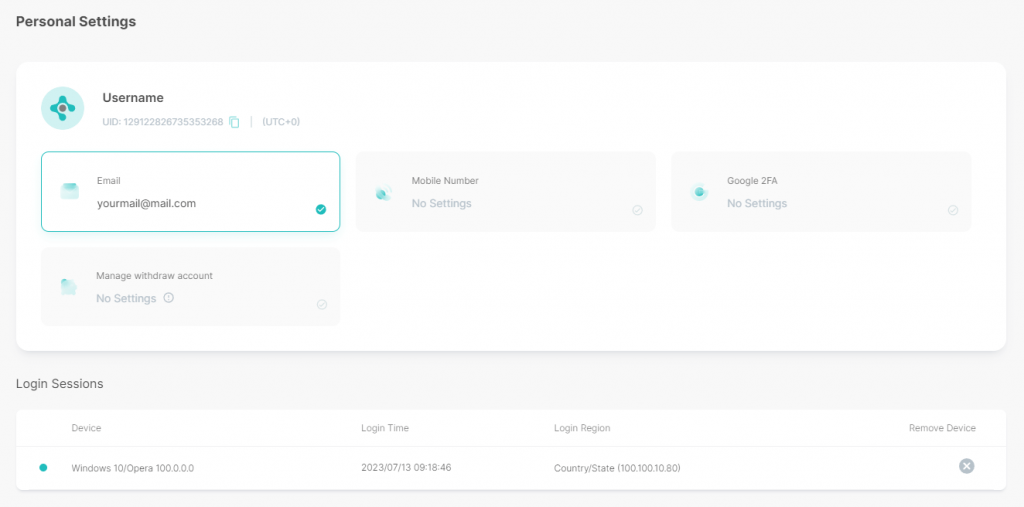
On the personal settings page, here you can manage your personal information, security, withdrawal methods, and login activity and history.